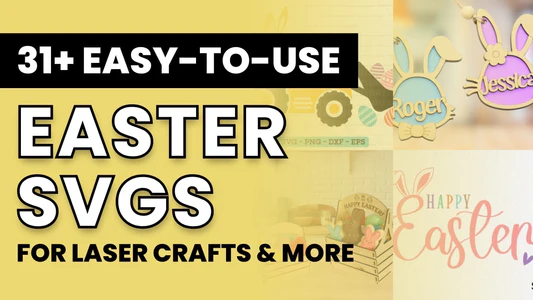Getting started with sublimation printing can feel overwhelming.
But we want to save you time and stress so you can cut straight to creating designs you love and selling them to customers.
That's why we've compiled this quick-start guide to help you answer the following questions:
- What is a sublimation printer?
- Which sublimation printer should I choose?
- How can I use sublimation printing to create my own designs?
Let's get started!
What is a Sublimation Printer?
Sublimation printers (or dye sublimation printers) are a special type of printer that print transfers made with dye sublimation inks. When you attach that transfer to a specially-coated object and apply heat, the ink vaporizes into a gas that seeps into the surface material, creating a beautifully-blended design that doesn't crack or peel.
How Does Sublimation Printing Work?
Here's the simple science. Sublimation is the process by which solid ink (called sublimation ink) transforms into gas without going through the liquid phase. This is how it embeds deep into the surface of the object you're customizing.
(You can read more about this process in our complete guide to sublimation printing.)
What Can You Make with a Sublimation Printer?
Almost anything you can think of! Sublimation printers create transfers, which you can save or sell as a product.
As long as you're using the right materials, you can sublimate onto almost anything you can think of.
What kind of materials can be used with sublimation printing?
Anything made of polyester, fabrics containing at least 65% polyester, or items covered with a sublimation-friendly coating can be used for sublimation printing.
This includes:
- Tumblers
- Mugs and cups
- Sippy cups
- Pens and pencils
- Polyester shirts
- Tote bags
- Mouse pads, puzzles, and other gifts
- Laminated wood objects
And many, many other things!
The Sublimation Printing Process
Step 1 - Create Your Design

Start by measuring your item to determine what size to make your design.
You can use your favorite design software to create your transfer. Make sure to use CMYK settings.
(Sublimation transfers don't use white ink, so keep that in mind when creating your design. You'll need to use a light enough material so the design will show.)
Step 2 - Print Your Design Onto Sublimation Paper

Next, you'll use your sublimation printer to print out the design you want to transfer to your desired material.
Sublimation printers should automatically mirror the image for you. If you use a converted printer, make sure your design is printed in reverse, so it'll transfer correctly.
Step 3 - Prepare the Transfer for Sublimation

The first step is to cut down your transfer paper to size, so it'll fit onto the object.
Then you'll tape down the design where you want it to transfer using heat-resistant tape.
The way you tape the design depends on your sublimation method. More on that in step 4.

Step 4 - Sublimate the Design With Heat
You'll either bake your design in an oven or use a heat press. Let's talk about the pros and cons of each so you can pick the right one for you.

The Sublimation Oven Method
- You'll bake your design onto the item's surface using a sublimation or convection oven
- This works for round objects (like tumblers and cups) or things that don't lie flat
- We also recommend this method for beginners, as it's harder to mess up.
- With this method, you'll need to tape the design down very tightly so there are no gaps between the transfer sheet and the item
- Caution: If you use a regular convection oven, make sure you do NOT use it for food anymore
The Heat Press Method
- With this method, you'll use a heat press to sublimate the design into the object's surface
- This works well for flat items like t-shirts and tote bags
- You can also use a specialized heat press, such as a tumbler press, if you're customizing a lot of items
- Heat presses have a bit of a learning curve, so we recommend starting with a sublimation oven or convection oven first
And voila!

Benefits of Using a Sublimation Printer for Crafting
What's so great about sublimation printing?
You Get Beautifully Blended Colors
Unlike screen printing or DTG prints that soak into the shirt and lose a little bit of quality, designs printed with sublimation printers and sublimation inks embed themselves into the fabric, creating a vibrant print with gorgeously blended colors.
For example, you can create a watercolor effect with sublimation printing that you can't get with most other printing methods.
Designs are Super Durable
With films and other transfers that apply a plastic sheet onto the fabric you use, you risk having a peeling or cracking design down the road.
Sublimated designs don't use film. Sublimation ink penetrates the fabric, so there's nothing to peel off or crack. This leads to vibrant designs that last.
Seeps In Without a Trace
DTF and DTG printing can leave a plasticky or rough texture on clothing, but sublimation printing leaves no trace on top of t-shirts and other garments.
This gives your finished items a seamless look and buttery-soft feel.
Affordable
Sublimation is one of the most economical printing processes compared to other options like screen printing, DTF, and DTG printing.
Disadvantages of Sublimation Printers
Of course, there are a couple of downsides to sublimation printing.
Can't Print With White Ink
Sublimation printers only print in CMYK, meaning designs won't appear on black or very dark surfaces.
How to get white features in the design? You can use white sublimation blanks and leave gaps in your design for a white ink effect.
Takes Trial and Error
Success with sublimation comes down to applying the right amount of heat and pressure. And that can take some trial and error to figure out.
At MakerFlo, we give some guidelines in our DIY Craft Guides that may help you get started.
But ultimately, it comes down to finding what works best for your oven or heat press and developing a system that works for you.
Not sure if sublimation is right for you? Check out all the alternatives to consider in our essential sublimation guide for crafters.
How Much Does a Sublimation Printer Cost?
When starting or growing a customization business, you need to consider the cost of buying equipment.
Luckily, compared to other methods, a sublimation printer won't set you back too much.
Expect to pay upwards of $500 for a beginner machine and up to $3,000 or more for more advanced printers.
On top of that, sublimation ink and sublimation paper will cost a few hundred extra.
If you want to save money, you can convert a regular inkjet printer into a sublimation printer by loading it with sublimation ink. Learn more in the section below called Turning a Regular Printer Into a Sublimation Printer.
But if you want to make it easy and get the best results, we recommend buying a manufactured sublimation printer. We recommend the Epson F170 Sublimation Kit, which has everything you need in one package.
What You Need to Get Started with Sublimation Printing
So what do you need to get started with your own sublimation printing hobby or business? Here's the list:
- First off, you need your design file created in your favorite digital design software
- A sublimation printer (read the next section to see our top recommendations) or a desktop printer converted into a sublimation printer (more below)
- Sublimation ink, the special dyes that work with sublimation printers
- Your item of choice (a tumbler, cup, pen, shirt, tote bag, etc.)
- Special transfer paper called sublimation paper to print designs on
- Scissors or a paper cutter to cut out designs
- Heat-resistant tape to tape the transfer onto your item
- Heat gloves or potholders to keep your hands protected when handling hot-to-the-touch items
- Optionally, plastic gloves to apply your design without fingerprints
- Safety equipment, like an air filter (or keep your room well-ventilated
- And finally, a sublimation oven or heat press to sublimate the design onto your item
Recommended Sublimation Printers for Crafters
1. Epson SureColor F170 Sublimation Printer

This is Epson's entry-level sublimation printer, and it's excellent for beginners.
It's also really easy on your wallet, at an affordable price of just under $500.
Specs
- Print Resolution: 1200 x 600 dpi
- Max Paper Size: 8.5" by 47.2"
- Holds up to 150 sheets at one time
- CMYK Ink
- Works with Mac and Windows
- Wi-Fi Connectivity
- Weighs 10.2 lbs
This printer is our top recommendation for beginning crafters who want to make high-quality prints at an affordable price.
Buy an Epson SureColor F170 Sublimation Printer from MakerFlo
2. Epson SureColor F570 Pro Sublimation Printer

The Epson SureColor F570 is a big step up from the F170.
With this upgrade, you get bigger paper sizes and a higher print resolution.
Specs
- Print Resolution: 2400 x 1200 dpi
- Max Paper Width: 24.4"
- Holds up to 50 sheets at one time
- CMYK Ink
- Works with Mac and Windows
- Wi-Fi Connectivity
- Weighs 64 lbs
The F570 is an investment, but is best suited for a crafter who wants to start a professional business with larger and higher-quality prints.
Other Sublimation Printers
The Sawgrass SG500 is a great beginner printer comparable to the F170, but with higher print resolution. However, you'll pay more for a Sawgrass sublimation printer, even the entry-level one. Inks will also set you back more than Epson printers.
Get Started with a Sublimation Starter Kit
If you're ready to get started with sublimation printing, we recommend MakerFlo's Epson F170 Sublimation Kit.

You get:
- The Epson SureColor F170 Sublimation Printer
- 4 bottles of Epson sublimation ink
- 1 pack of MakerFlo Sublimation Paper in 8.5 x 11 size
- 1 heat-proof sublimation glove
- 1 roll of heat-resistant tape
- A starter kit of 10 different tumblers and a couple of extra bonus items thrown in there
All for a super affordable price.
Check out the Epson F170 Sublimation Kit
Turning a Regular Inkjet Printer into a Sublimation Printer
We won't go into full detail here, but this is the basic process for turning a regular desktop Epson Printer into a sublimation printer.
- Check that the printer is working correctly.
- Remove old ink cartridges and replace them with new ones filled with sublimation ink.
- Thoroughly clean the printheads to flush out all the old ink (at least 5 times to be thorough).
You can read a full in-depth conversion guide from InkOwl to find the instructions for your Epson printer.
Tips for Success with Sublimation Printing
Here are some pro tips for working with sublimation printers inspired by questions from the MakerFlo community.
- Experiment: Experiment with heat and time for baking your designs. It varies depending on the material, size, and other factors.
- Give your designs a breather: Make sure to let your design fully set before washing or handling it so it doesn't get scratched.
- Pre-press your items: It's good to pre-press your item of choice to remove all the excess moisture, let it cool, then apply your design. That way, you won't get spots in your design.
- Wrap items like you mean it: Wrap that baby tight! Any little pockets of air will mean the design doesn't transfer correctly.
- Give yourself grace: Getting the seam on a round product like a tumbler smooth and invisible takes time and practice. Don't be discouraged if it takes you some time to master.
Have another problem or question that wasn't answered here? Join the MakerFlo Crafts Facebook Group for more help and support.
Sublimation Printing Examples and Ideas
What's possible with sublimation printing?
Here are some ideas from our community and team to get your creative juices flowing:
This Jurassic Park-inspired tumbler transports you deep into the prehistoric jungle.

Or get ready for fall with this glittery 20oz Skinny Tumbler from Shell S. (Vinyl is needed to create a glittery effect.)

This custom sippy cup celebrates the bond between mama and baby.

These adorable custom pens from Beverly S. would be great for an animal lover!
Conclusion
As you begin your sublimation printing journey, you'll definitely want a great sublimation printer as your trusty sidekick.
We hope this in-depth guide helped you figure out how to get started.
We answered these questions:
- What is a sublimation printer?
- Which sublimation printers are best for beginners?
- What do you need to use a sublimation printer?
- How can I get started with sublimation printing?
Want to learn more?
- Read our guide to sublimation for beginners
- See our picks for the best sublimation printers for beginners
- Get inspired with 24 different sublimation crafts you can make with a sublimation printer
Have more questions about sublimation printers or the printing process that didn't get answered here?
Leave a comment below or hop on over to our Facebook Group, where our team and 40,000 other crafters in the MCF family can help you further!
Frequently Asked Questions (FAQs)
What's the difference between regular printers and sublimation printers?
A regular printer prints with standard ink, which can't be transferred using sublimation.
On the other hand, a sublimation printer is specially designed to print with sublimation dyes on sublimation paper.
That said, a regular printer can be converted into a sublimation printer with some modifications. (Learn more in the section above titled Turning a Regular Printer into a Sublimation Printer.)
Can a regular printer be used for sublimation printing?
Yes, if you convert it to a sublimation printer, you can use it for sublimation. Find more information in the section above called Turning a Regular Printer into a Sublimation Printer.
Does Cricut count as a sublimation printer?
Cricut doesn't print sublimation designs, but you can create them with their specialized sublimation transfer paper, called Infusible Ink Transfer Sheets.
Most of the sheets are pre-designed and printed, so you're not able to print your own designs. The only way to create custom designs with Cricut is to use their Infusible Ink Pens & Markers and draw them by hand.
That said, you can use Cricut's cutters to cut out the designs and heat presses to transfer them.
Why is there white creasing on my material after sublimation?
If the sublimation print wasn't taped or pressed down correctly, there may be gaps in the design. Try to make sure that the design is tightly wrapped around the object with no gaps.