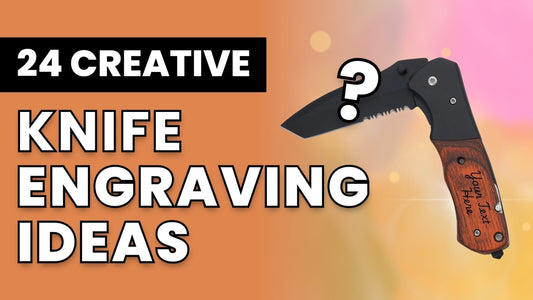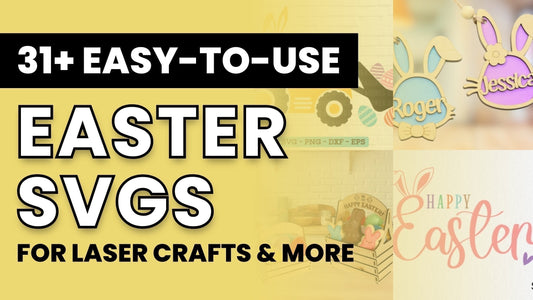People often ask us, "Which printer is best for sublimation?"
And for good reason! There's a TON of info out there, and it's not easy to sift through.
If you've ever banged your head on your keyboard in frustration trying to research sublimation equipment (or you’ve done it mentally—we've been there), this article is for you!

We're going to go WAY in-depth on Epson printers and which ones are a solid choice for sublimation.
By the end of this article, you'll have a clear idea of which Epson printer is best for you!
You'll learn:
- Why Epson printers are so good for sublimation (and why you never see an HP or Canon sublimation printer)
- The best Epson printers for sublimation (there are 2 types) and how to choose one
- How much you'll pay for an Epson sublimation printer
- and more!
So, without further ado, let's dig into the details—and we'll start with the big question: "Why are Epson printers uniquely suited for sublimation?"
We're nerdy about crafts and printers, so we love this backstory of how Epson became synonymous with sublimation printing. (It also helps you understand why Epson printers are one of the best choices for sublimation printing on the market.)
But if you wanna skip the backstory and just find a great printer, jump to the next section where we dig into the best sublimation printers.
Why are Epson Printers So Good for Sublimation?
To answer this question, come with us on a trip back in time to the year 1984.
Bangs were poofy, shoulders were padded, and pants were parachute-y.
Epson was having a wonderful time selling printers and making money. It seemed like the success would never end.
Until, that is, the laser printer entered the chat. With this new invention from another company, suddenly Epson's printers didn't look so great anymore.
As the development team scrambled to find a solution, they came across a concept called the Piezoelectric Effect.
Basically, some smart scientists discovered that when you put pressure on certain materials, they emit an electric charge.
It sounds like a bit of science wizardry, but Epson figured out how to create tiny versions of these materials and install them into their print heads. They called them MicroPiezo® Print Heads.
During printing, these tiny materials get charged up ⚡️ and blast bits of ink onto the paper with ultra-high precision.
So what does this have to do with sublimation printing?
Here’s the short answer: Printers that use heat will react with sublimation ink, which will ruin your print. That’s why thermal printers (like HP and Canon) won't work for sublimation. Instead, Epson's MicroPiezo technology, which doesn't use heat, is perfect for sublimation.
And ✨now you know!✨

But the question still remains: WHICH Epson printer is best for sublimation?
Let's tackle that one next ⬇️
Epson EcoTank® vs. Epson SureColor®: Which is Best for Sublimation?
Okay, just from this title you can probably guess that we've already narrowed it down to two options.
Let's talk about why the SureColor and EcoTank printers are the only Epson printers you should consider for sublimation.
- Epson SureColor printers are specially designed for sublimation ink and paper. They are *official* sublimation printers. (Need we say more?)
- Epson EcoTank printers don't use ink cartridges, which makes them easy to fill up with other ink types like sublimation ink.
(Side note: Some people have used Epson WorkForce printers for sublimation and gotten good results. But these require special ink cartridges, so we've left them off the list.)
It’s not just us. If you read anything about sublimation online, you'll see these two names pop up ALL the time.
Now which one is better? Let's take a closer look at each type to figure that out:
Epson EcoTank Printers

Here's Where the EcoTank Line Shines...
EcoTank or ET printers are designed for inkjet printing, not sublimation.
But the fact that they don't use ink cartridges, and instead have fillable ink tanks, makes them easy to use with sublimation ink.
Plus, their affordable price has made them a popular choice among sublimation crafters today. You can get an entry-level EcoTank printer for $200-$300.
They also print in high resolution (5760 x 1440 dpi) which makes for super crisp print-outs.
And you can find them in your local electronics store, on Amazon, or at other retailers.
That Said, Here's Where it Falls Flat:
- You have to convert this printer for sublimation before using it.
- As soon as you add sublimation ink to the printer, you void your warranty and lose access to Epson support.
- Converted printers can run into a load of problems over time (and without that warranty, you'll be out of luck for a replacement). See the next section to find out what can go wrong with converted printers.
- Printing is slow. When Jennifer Maker tested these printers side-by-side, the EcoTank took a full 2 minutes and 12 seconds to print one page. (Compared to the SureColor, which took only 60 seconds.)
- If you want to have a front paper tray to keep your paper safe when not using, you'll need to pick the ET-3830 or higher, starting at $370.
Detailed Specs
These apply to the Epson EcoTank ET-2800.
- Max Print Resolution: 5760 x 1440 dpi
- Max Paper Size: 8.5" x 47.2"
- Ink Type: Bottles
- Weight: 8.6 lbs
- Warranty: None—once you convert for sublimation your warranty is voided
Pricing
The Epson EcoTank ET-2800 currently retails for $279.99. Bigger models go for anything from $300 to $800 or more.
Now let's turn our attention to the Epson SureColor line.
Epson SureColor Printers
Epson introduced their first desktop sublimation printer, the SureColor F170, in November 2020. (Maybe the pandemic and thousands of people picking up craft hobbies had something to do with it!)
Epson SureColor printers come in two flavors, the F170 starter model and the F570 professional-grade model. For the purposes of this article, we'll focus on the SureColor F170—it's most similar to the EcoTank line.
Why Choose the SureColor for Sublimation
The F170 is designed for sublimation—Epson’s arranged the inner workings of the printer to work with sublimation ink, which is very different from inkjet ink.
Printing is fast. Like we mentioned above, the SureColor F170 finished a full-color print in 60 seconds, while the EcoTank took 2 minutes to print the same design.
Your warranty is safe. Epson provides 1 year of coverage on the standard warranty plan, plus they provide support and troubleshooting for the duration of your coverage. Not only that—if you buy from MakerFlo, you get support from us, too!
Plus, you can use Epson sublimation ink which is expressly designed for the Epson SureColor printer line.
Downsides of the SureColor F170
- This printer is more expensive, coming in at $450 for printer and ink. (But is it really expensive in the long run? We'll tackle that later on in this article.)
- You'll need to use Epson sublimation ink to keep your warranty, which is more expensive than third-party inks.
- The maximum resolution is lower than the EcoTank, but here's the thing: when you transfer your sublimation print onto your material, it's going to lose a little bit of quality. We don't see a noticeable difference between prints made with the SureColor vs. those made with an EcoTank.
- One of the big criticisms of this printer is that it's harder to find. Yes, SureColor printers are only available from authorized sellers like MakerFlo. Epson wants to make sure that each seller can provide excellent customer service when you buy one of these printers, and that's why you don't see them in big box stores! You can order them online anytime, and we ship them in a couple of business days. (And if you find yourself in Chandler, Arizona, you can even pick them up from our workshop. Just make sure to say hi!)
Detailed Specs
- Max Print Resolution: 1200 x 600 dpi
- Max Paper Size: 8.5" by 47.2"
- Ink Type: Bottles
- Paper Capacity: 150 sheets
- Weight: 10.2 lbs
- Warranty: Standard 1-year unit exchange
Pricing
You can buy the SureColor F170 with a free pack of paper and Epson sublimation ink for less than $450 at MakerFlo.

Epson® SureColor F170 Sublimation Printer
Our best-selling sublimation printer!
TLDR; Here's how to choose
Choose the SureColor, and you'll pay more up front but get better performance, fewer problems, and it'll cost you less in the long run.
Choose an EcoTank, and you'll save money now, but printing will be slower, you might run into issues, and the jerry-rigged printer will break down and cost you more in the long run.
What issues can happen with a converted printer, you ask? Well...
What Can Go Wrong With a Converted Printer?
Look, we love to save a few bucks whenever we can, too. But DIYing your own sublimation printer comes with some risks attached.
Clogged Ink
Sublimation ink is just built different, as they say. And sometimes it's too hard on inkjet printer tubes. A clog can be a huge pain to fix and put your printing business out of operation until it's cleared.
Complicated Setup
There's a reason why DIY printers are called "converted." It takes some real effort to get these printers working on par with bona fide sublimation printers. You'll need to find the right ink brand, plus get ICC profiles installed so the colors print correctly.
With SureColor printers, you use the ink provided by Epson, download the official printer driver, and it works like a dream.
Air Bubbles
In some cases, you'll be filling the ink tanks with syringes. (This doesn't apply to EcoTanks, but it does for other printers.)
If you're not careful, you can introduce air bubbles into the ink, which will also lead to clogging and streaks.
No More Warranty or Support
It's beyond frustrating when a piece of equipment doesn't work like it should, but it's nice to know that you can phone the manufacturer and get help (or a replacement) anytime.
That said—the moment you put sublimation ink into an inkjet printer, you lose your warranty and support for good. So if your printer breaks during the first year, you'll have to buy a new one out of pocket.
Wheel Marks
Yes, the inner workings of inkjet and sublimation printers are different.
That's why you often get wheel marks (also called pizza wheels 🍕) on sublimation prints when using converted printers, third-party ink, and third-party paper.
You can fix this by using lightweight sublimation paper, but it's no fun when your printer doesn't work as intended.
Clearly we're not huge fans of converted sublimation printers. But we hope you can see why. That doesn't mean you shouldn't buy one, but if you do, be prepared to deal with these downsides.
Which Epson Printer is More Affordable?
Hmm... this is a good question. Clearly, the Epson EcoTank is cheaper. You can buy the lowest level EcoTank ET-2800 for about $280, which saves you $170 off the SureColor F170.
That said—you get a free pack of ink with your SureColor printer (instead of paying $20-$40 for third-party ink), which brings down the price difference to about $140.
But wait—what if you want a front-loading paper tray so you don't have to load paper every time you print? Then you'll need the EcoTank ET-3830, which retails for $370.
Not to mention the cost of ink clogs that could throw off your production or make you miss a flash sale you were planning for the weekend. And if something breaks during the first year, you'll need to buy an all-new printer at full price.
All that to say, buying the EcoTank could be very affordable, or it could be very expensive. It's a bit of a gamble.
On the other hand, you might shell out $150 more for the SureColor F170, and about 20 cents more per ml for ink, but you can have the peace of mind that Epson's got your back if anything goes wrong. And if you can make that back in sales, we say that's a solid investment for your business.
And the Best Epson Printer for Sublimation Is...
It's pretty clear that we favor the Epson SureColor F170 Sublimation Printer over the Epson EcoTank for many reasons.
If you're a hobbyist and just want to try out sublimation printing on the cheap, buying an Epson EcoTank makes a lot of sense.
But when you consider the risks that go with buying an EcoTank, we wholeheartedly believe that the SureColor F170 is the best beginner sublimation printer a business can invest in.
Ready to kickstart your sublimation crafting business with a SureColor F170? Check out our Epson F170 Sublimation Kit, which has everything you need to print out gorgeous sublimation prints from the comfort of your own home. (We even include a bunch of practice blanks to sublimate on!)

Epson® F170 Sublimation Starter Kit
Everything you need to create your own sublimation tumblers and more!
And if you're looking for more support on your crafting journey, we invite you to become part of the MakerFlo fam by joining our Official Facebook Group! Inside, you can meet thousands of other crafters like you, ask questions, and get inspired by what other people are making right now.
How to Set Up Your Epson SureColor F170 Printer
- First, open up your starter pack and pull out all the pieces.
- Open the lid and remove all the plastic packaging from the printer, then open up the ink reservoir to load the ink. Don't plug the printer in just yet.
- Take a look at each ink reservoir to see which section should be filled with which color. (As with all dye printers, you'll have cyan, yellow, magenta, and black ink.)
- Pick up your first ink bottle. Shake it 15 times (according to Epson), then twist off the cap. (Try not to touch the opening of the ink bottle when doing this.)
- The tip of the ink bottle should fit snugly into the opening of the ink reservoir. You don't need to squeeze the bottle, just pop it into the top of the ink tank and let it pour out. It'll automatically stop filling when you reach the fill line (clearly marked on the printer).
- Once you've finished filling up the first color, remove the bottle and put the cap back on. If it's covered, you can store it in a cool, dark place for the next time you need it. Then fill the rest of the colors.
- Close the ink tank cover, then close the printer to get ready for printing.
- Connect the printer to power, press the "on" button, and follow the instructions on the screen to set it up. The printer will get “charge” the ink so it’s ready to print.
- Pull out the front paper tray to load it with your sublimation paper.
- Make sure you've installed Epson's printer drivers so your colors come out correctly.
Enjoy printing with your new sublimation printer!
Finally, check out some more sublimation resources we've put together for you:
More Sublimation Resources to Get You Started
- What is Sublimation? The Essential Guide for Crafters
- What is a Sublimation Printer? Quick-Start Guide for Crafters
- 24+ Easy & Fun Sublimation Ideas (For Products, Gifts, and More)
Frequently Asked Questions (FAQs)
What Epson is best for sublimation?
The Epson SureColor F170 is the best for sublimation because it's designed for that purpose.
How do I convert an Epson printer for sublimation?
You'll need a brand-new, unused Epson printer. Choose an EcoTank printer for easiest setup. You'll take your bottles of sublimation ink and insert them into the ink tanks, filling them up to the line. Run test prints until the colors print well with no streaks. You also might need to install an ICC color profile to get colors to show up correctly.
Is Epson EcoTank good for sublimation?
The Epson EcoTank is easy to convert for sublimation because it doesn't use ink cartridges like other printers. Instead, you can pour ink directly into the ink tanks with bottles. The EcoTank is decently good for sublimation, but since it's not designed to be a sublimation printer, you might run into problems (see more in the article above).
Can I use my Epson printer for sublimation and regular printing?
You can't use a printer for both sublimation and regular inkjet printing. Once you load a printer with inkjet ink, you won't be able to use it for sublimation. And once you load a printer with sublimation ink, you won't be able to use it for inkjet printing anymore. If you really want to change the ink, you'll have to flush out all the ink until none is left, let it dry, then fill it with brand-new ink. Still, that's not advised.
I've already used my Epson printer for a while. Can I convert it for sublimation?
Once an Epson printer has been used for inkjet printing, it's not suitable for sublimation anymore. It's better to buy a brand-new Epson printer and convert it for sublimation. If you really want to convert a used printer for sublimation, you'll have to completely flush out the ink so none is left, then refill it with sublimation ink.
What's the best ink for my printer?
The best ink for any printer is the kind that was made for it. That's why we recommend buying an official sublimation printer and the ink that comes from the manufacturer. In this case, that's the Epson SureColor F170 and Epson sublimation ink.
What brand of paper should I use for my printer?
You want to make sure your sublimation paper plays nice with your sublimation ink. The best prints come from ink and paper that are made to work together. For example, you can use the SureColor F170 with Epson sublimation ink and MakerFlo sublimation paper (which was designed for this printer and ink).
Does Epson sell sublimation printers?
Yes! They offer the Epson SureColor F170 Sublimation Printer (which you can buy at MakerFlo) and the Epson F570 Pro Sublimation Printer.
Note: EPSON, SureColor, EcoTank and MicroPiezo are registered trademarks of Seiko Epson Corporation. All other products and brand names are trademarks and/or registered trademarks of their respective companies. Epson disclaims all rights in these marks.