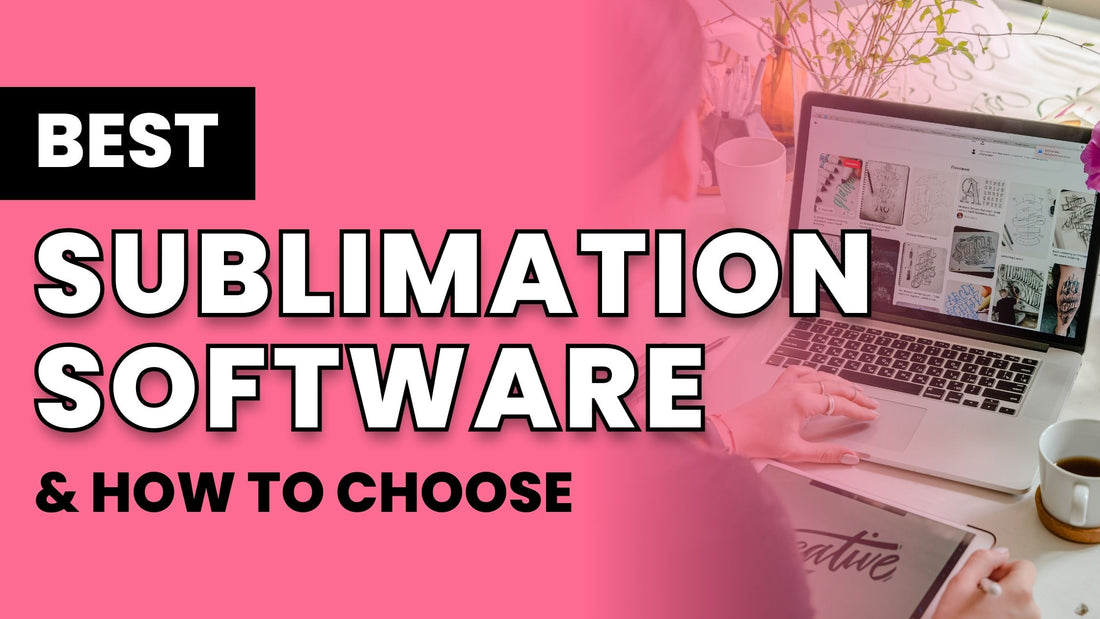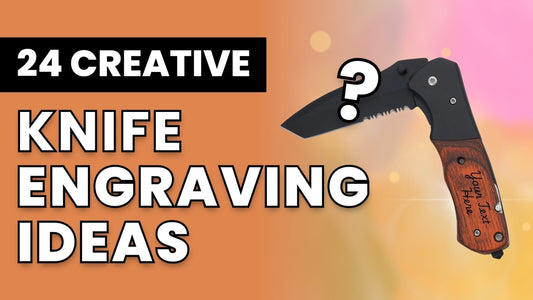Great chefs have a way of making magic with a simple collection of tools and ingredients.
A favorite knife helps them to cut precisely, an artisan olive oil adds extra flavor, and a high-quality pan brings it all together.

It's the same with sublimation printing. Crafters have their own tools to make sublimation prints that pop, starting with printers, paper, and ink. But one of the most important pieces of a sublimation printing toolset is your choice of software.
A good piece of sublimation software is a complete chef's kit, with everything you need to create a beautiful design. When it's ready, your printer "cooks" it and brings it to life, like a chef's favorite pan makes a delicious meal. The result? A gorgeous sublimation print you can't wait to use in your next project.
In this article, we'll explore the best sublimation software you can use to create high-quality sublimation prints from the comfort of your own home.
And here's the thing: You only need 1 or 2 pieces of software to create show-stopping sublimation transfers. Use our curated list to help you find the right ones for your workflow.
Now, before we reveal our top contenders, it's important to know that sublimation software comes in 2 flavors:
- Graphic design software used to create a design
- And printing software to adjust print settings and send the design to the printer

We'll start by going through the best sublimation software for graphic design, then talk more about printing-focused software next.
Let's get started.
What is the Best Sublimation Software for Graphic Design?
Best Sublimation Software for Graphic Design
- Beginner-Friendly: Canva
- Best for Professional Vector Design: Adobe Illustrator
- Solid Illustrator Alternative: Affinity Designer
- Best Professional Photo Editor: Adobe Photoshop
- Great Photoshop Alternative: Affinity Photo
- For Digital Painting: Procreate
- 100% Free Design Software: Inkscape
- Best for Cricut Lovers: Cricut Design Space
Canva
Beginner-Friendly

Canva is a browser-based design tool that packs tons of features into one easy-to-use package.
Here are some things we love about Canva:
- You can get pretty far on their free plan, and even if you upgrade, it's affordable
- Canva stocks thousands of built-in templates that give designs a professional look
- You can use thousands of fonts, shapes, graphics, and even stock photos from the built-in library
- You can upload your own photos, edit them, and add effects
- One downside: You won't get any advanced vector or photo-editing features with Canva
Platform: Browser, Mac, Windows, iOS, Android
Pricing: Free to start, or pay a $14.99 monthly subscription to access all features and templates
Verdict
If you're brand new to designing, you really can't go wrong with Canva. It's great for crafters who want to create sublimation designs without getting bogged down by extra features. That said, as your design skill grows, you'll probably start looking for something more advanced.
Adobe Illustrator
Best for Professional Vector Design

(Psst... What is vector design? It's a type of digital design that uses digital lines and points to create shapes, which means you can resize the designs as big or small as you want without losing quality. This is an alternative to pixel-based designs, which can look pixelated when you resize them.)
Here's what we like about Illustrator:
- It's the industry standard and sets the tone for the design world, so you'll always have the latest and greatest design features
- You can draw lines and shapes with a very high level of precision and add tons of effects to make professional-quality illustrations
- It can also handle 3D renderings and photos for unique custom designs
- Some downsides:
- If you're new to designing, Illustrator presents a steep learning curve
- You won't find built-in templates or graphics like you get with Canva or other browser-based tools
- It's expensive
Platform: Mac, Windows, iPad
Pricing: You can get a subscription starting at $35.99 per month.
Verdict
Illustrator is positioned for the professional designer set, but it's also great for budding designers who want to increase their skills and don't mind the learning curve. It's also necessary if you purchase an AI file online and want to edit it.
Affinity Designer
Solid Illustrator Alternative

Affinity Designer is a solid alternative to Adobe Illustrator, with some clear advantages that make it stand out.
Here's what makes Affinity Designer shine:
- You'll get most of the same features as Adobe Illustrator minus some advanced features that most crafters won't use anyway
- Affinity Designer has a more polished and modern interface than Illustrator
- The software is lightweight and runs smoothly even on a basic computer (On the other hand, Adobe software can tax your computer if you don't have the latest model)
- You can purchase the software with a one-time payment at a surprisingly affordable price
- One downside: The documentation can sometimes be confusing, and it may be hard to find information about newer features
Platform: Mac, Windows, iPad
Pricing: A one-time payment of $69.99 for the current version of the software (and all updates until the next major release)
Verdict
Affinity Designer is best for those who want advanced design features without paying expensive subscription fees. It's also great for people with old or basic computers that can't handle heavy, feature-laden Adobe software.
Adobe Photoshop
Best Professional Photo Editor

Adobe Photoshop is the industry standard for professional-grade photo editing and raster image design.
(What's a raster image, you ask? Raster images are created with pixels, like tiny dots of color. Unlike vectors, which exist in points and lines that can be resized freely, pixels are set (similar to a painting on a canvas). If you try to make a raster image bigger, it'll look blurry and pixelated. But it also has more fine, photographic detail that you don't get with vector design.)
So why choose Adobe Photoshop as your design software of choice?
- Similar to Adobe Illustrator, you'll get all the latest features and innovations that Adobe is known for
- You can edit photos, paint, and sketch with extreme precision
- You can remove people from photographs and touch up faces and scenes with advanced tools
- You get access to tons of effects and color modes, which you can apply in layers to create the look and feel you want
- It comes with Adobe Lightroom, which is a faster way to do basic edits like color and brightness
- But a major downside: This is probably overkill for most crafters unless you're planning to work heavily with photos or painting-style illustrations
Platform: Mac, Windows, iPad, Android
Pricing: Subscriptions start at $35.99 per month
Verdict
Adobe Photoshop is best for designers who will use photos or painted illustrations for their sublimation projects and want professional-grade photo editing software to create their designs.
Affinity Photo
Great Photoshop Alternative

Affinity Photo brings all the major professional-quality features you get with Adobe Illustrator, but with a much lower price tag and some significant benefits.
Here's where Affinity Photo shines:
- Affinity Photo's interface is similar to Photoshop, so it's easy to switch between them at any time
- You'll get most of the same features as Photoshop, minus really advanced tools that general users wouldn't need anyway
- You get lifetime access to the software for a one-time fee of $49.99 (compared to paying hundreds of dollars per year for Adobe)
- One downside: Updates come slower than Adobe products, so you might wait a while to see new features
Platform: Mac, Windows, iPad
Pricing: Buy the software for a one-time fee of $49.99. Or choose the Affinity 3-pack (including Affinity Designer, Affinity Photo, and Affinity Publisher—an alternative to Adobe InDesign) for a one-time fee of $164.99
Verdict
If you're planning to use lots of photos for sublimation printing, and want to have advanced editing features without the high price tag, Affinity Photo is a great choice.
Procreate
For Digital Painting

Procreate brings a unique design experience, as it's focused on one thing: digital painting. Unlike computer-based tools like Illustrator or Photoshop that rely on the mouse or expensive digital drawing tablets, you'll use an iPad and Apple Pencil to draw and paint your designs directly on the screen.
Here's what we like about Procreate:
- It's focused on digital painting, unlike Adobe or Affinity products that include painting as a feature
- You can choose from over 200 realistic brushes that paint and blend like the real thing
- After painting, you can add text to your artwork and even upload custom fonts for more customization
- It's insanely affordable at just $13 on the App Store (one-time fee)
- There's even a simplified version of the app for iPhone called Procreate Pocket
- One downside: This app will not allow you to edit photos or create vector designs, but at this price point, you could still afford to use a different design software for those purposes
Platform: iPad (or choose Procreate Pocket for the iPhone)
Pricing: $12.99 one-time purchase for Procreate, $5.99 one-time purchase for Procreate Pocket
Verdict
Procreate is best for aspiring illustrators or crafters who love to sketch and paint and want to add a hand-drawn feel to their designs.
Inkscape
100% Free Design Software

Inkscape is a free and open-source vector design tool. It's like a simpler, free version of Illustrator or Infinity Designer. Since it's open-source, you'll never have to pay for it.
So why choose Inkscape?
- If you're a student or really limited on budget, this can get you by until you have more to invest
- You can get all the basic features you need to create simple designs
- Just like other vector programs, you can draw lines and shapes, add photos, and layer different effects to create intricate designs
- Downsides:
- Since it's free, it relies on volunteer developers, which means updates come slowly
- There's no mobile app
(For an open-source alternative to Photoshop, try GIMP, the free and open-source photo editing software.)
Platform: Windows, Mac, Linux
Pricing: Free!
Verdict
Inkscape is best for crafters on a very limited budget who really can't afford to buy any design tools but want the features of a more robust design program like Illustrator. If you want photo editing features, check out GIMP instead.
Cricut Design Space
Best for Cricut Lovers

If you're an avid Cricut user and you're familiar with Cricut Design software, know that you can use Cricut Design Space for sublimation printing.
It's not an advanced design app by any means, but you can place images, make simple edits, and print designs from any printer.
Some pros and cons of using Cricut Design Space:
- You can upload your own images or purchased designs, edit them a little bit, and place them on a page for printing
- If you also do HTV or other heat transfers, you can use this app for that, too
- It has some basic built-in templates and graphics
- But, the downside: This won't allow you to create much. It's more for finalizing and placing pre-designed images
Platform: Mac, Windows
Pricing: Free!
Verdict
Cricut Design Space is best for Cricut users who are already familiar with it. You can use the app for sublimation, but it's not the best.
What is Sublimation Software?
Sublimation software is any piece of software that can be used for sublimation printing and crafting.
You'll find two types: graphic design programs and printing software.
Design software allows you to create illustrations, edit images, add effects, and put together a finished design to print on your sublimation printer.
On the other hand, sublimation printing software is designed to prepare your images for printing. It gives you options for dpi (dots per inch), paper type, and other settings, plus automatically mirrors your image for sublimation printing.
Now, let's look at each type in more detail.
How to Choose the Right Sublimation Design Software for You
There are multitudes of design software out there. But picking one at random (or choosing what's popular) and trying to adapt to it is going to give you a lot of stress.
The better choice is to define your needs first, then take time to find a piece of software that fits your needs best.
Asking yourself questions like these can help make this clear:
- What kind of designs do I want to make?
- Will I be creating more photo-heavy designs that I would need lots of photo-editing features for?
- Or would I like to create illustrations and text-based designs?
- Do I want built-in templates, or would I rather have professional features?
- What features would I like to have most?
- What's my overall budget for software?

It's also good to know that design software comes in two flavors: photo-editing software (also known as a raster image editor) and vector design software.
Photo-editing tools create photo-realistic images or paintings. You can do intricate edits on your photos and add layers of effects or color adjustments to achieve the style you want. These designs are made with pixels, so they can't be enlarged without losing quality.
On the other hand, vector design tools create vectors, or digital shapes made with points and lines that can be resized up and down without losing any quality. They're best for illustrations and text, not hardcore photo editing, though you can include photos in the design.
Pros & Cons of Photo-Editing Software
Photo-editing software (or raster image software) like Adobe Photoshop, Affinity Designer, and GIMP will give you fine-tuned control over your photos.
Pros:
- You can create photo-realistic designs and do detailed edits on photos.
Cons:
- Not suited for digital illustrations. Vector design software is better for that.
- You can't make your designs bigger once made, so you want to create the original design in the biggest size you need and size down from there.
Who it's best for:
These will really only work for photographers or people who want to do professional photo edits with advanced filters and features.
Pros & Cons of Vector Design Software
Vector design software (like Adobe Illustrator, Affinity Designer, and Inkscape) is best suited for creating illustrations with graphics and text. That said, you can also include photos.
Pros:
- You can create creative illustrations that can be resized and reused easily in a digital format.
- They are great for adding text to designs.
- You can create 3D effects.
- While you can't edit photos with advanced tools, you can include photos in your illustrations and still adjust colors and effects with layers.
Cons:
- Not the best at editing photos. You'll want a photo editor for that.
Who it's best for:
Most crafters will want to use vector design software. This is the standard for graphic design.
That's all great, but what if you can't choose?
What If You Want Both Vectors and Photo Editing Features?
You're not limited to just one type of design software. You can find browser-based apps that provide basic features of both types or look into purchasing a couple different pieces of software for your sublimation printing hobby or business.
Hybrid options
Canva (and similar app Pixlr) provides some photo editing tools, though basic, and vector design tools in the same app.
Purchasing Multiple Pieces of Software
Adobe offers a single subscription that gives you access to the entire software suite for $84.99 a month.
A more affordable option is the Affinity bundle, which gives you lifetime access to Affinity Designer, Affinity Photo, and Affinity Publisher (similar to Adobe Indesign) for a one-time payment of $169.99.
Or if you want to go the free software route, you can experiment with Inkspace and GIMP.
What If I Don't Want To Design Anything Myself?
You can buy designs instead! Check out Creative Fabrica for awesome sublimation print graphics you can buy and print right away.
We've got even more places to find sublimation-friendly designs in our mega-post of where to find more than 1000 free sublimation designs online.
How to Choose the Best Sublimation Printing Software
The truth is, you can't choose your printing software. Sublimation printing software comes pre-loaded on sublimation printers.
(By the way, check out our top sublimation printer recommendations here.)
Epson printers like our favorite beginner-friendly printer, the Epson SureColor F170, use the Epson Sublimation Print Manager.
Sawgrass printers use the Sawgrass Print Manager.
Both software brands help you prepare your finished designs for printing, automatically optimizing them to look stunning when they come out of your printer. They do things like set a high dpi and mirror your image for sublimation transfers.
Usually, you can adjust print settings inside the app as you like until your transfers come out exactly as you want.
Now, if you've converted a printer for sublimation printing yourself, you won't have access to a sublimation print manager.
Instead, you'll have to adjust your print settings from your print utility on your computer.
Here are some guidelines for that:
Print Settings for Converted Printers
- Choose the highest dpi possible to get the best-quality print
- Mirror the image
- Experiment with paper settings to get the best results
It's Time to Curate the Perfect Sublimation Software Setup
Chosen carefully, your sublimation software will be like a set of sturdy cookware and kitchen tools you can rely on for years to come.
So what kind of tools do you want in your kitchen? Will you stick with the basics, or create a professional set-up worthy of a Michelin-star restaurant?
Once you choose something you're comfortable with, you'll be able to fully enjoy the sublimation printing process and make products you're proud of.

And one last quick tip before you go: almost all software, even the most expensive ones, provide a free trial before you buy. It's worth trying out each one with the free trial so you can figure out which one works best for you.
Well, that about wraps up this article!
We're so excited to see what you create. Want to share your designs and learn from a community of dedicated crafters and business owners just like you? Check out our Official Facebook Group to join the family!
Frequently Asked Questions (FAQs)
What software is best for sublimation?
For beginners, we recommend Canva. If you're ready to use more professional-quality software, Adobe Illustrator or Affinity Designer will work wonders if you learn how to use it.
How much is sublimation software?
You can find free sublimation software, like Canva (on the free plan), Inkscape, and GIMP. Affinity Designer costs $69.99 for lifetime access, and Adobe Illustrator costs about $36 per month to use.
How can I make digital designs for sublimation?
Choose a sublimation design software that you feel comfortable with. We've listed the best software for sublimation printing in the article above to help you choose!
Is Cricut Design Space a sublimation software?
It's not a sublimation software, but it works for sublimation. We've reviewed it more fully in the article above, but it's more of a quick solution if you're already familiar with the app.
How can I learn graphic design if I'm a total beginner?
YouTube is your friend! You can find amazing tutorials online for all of these software programs.